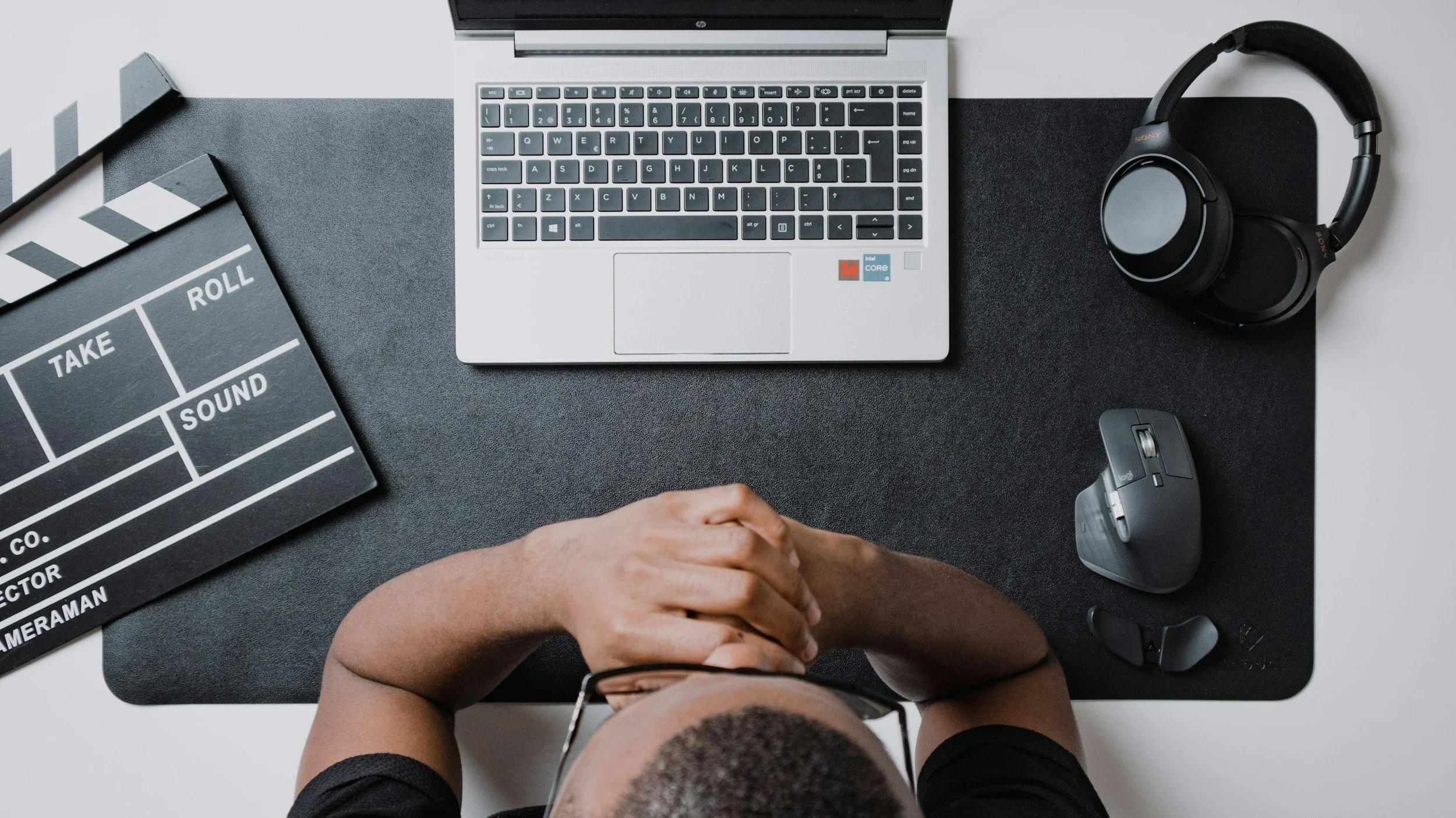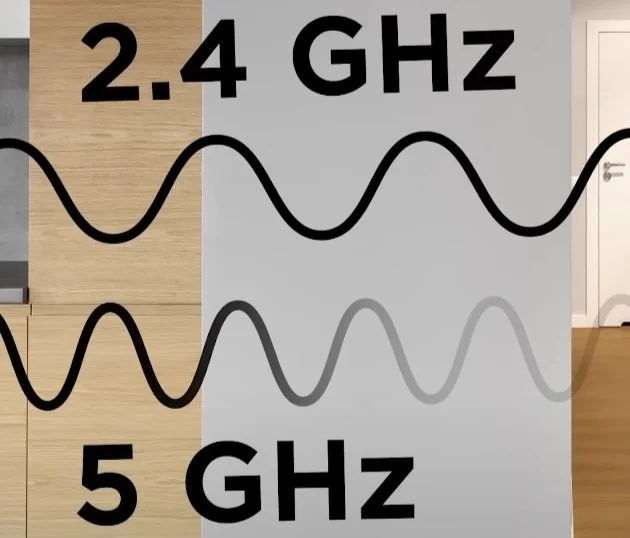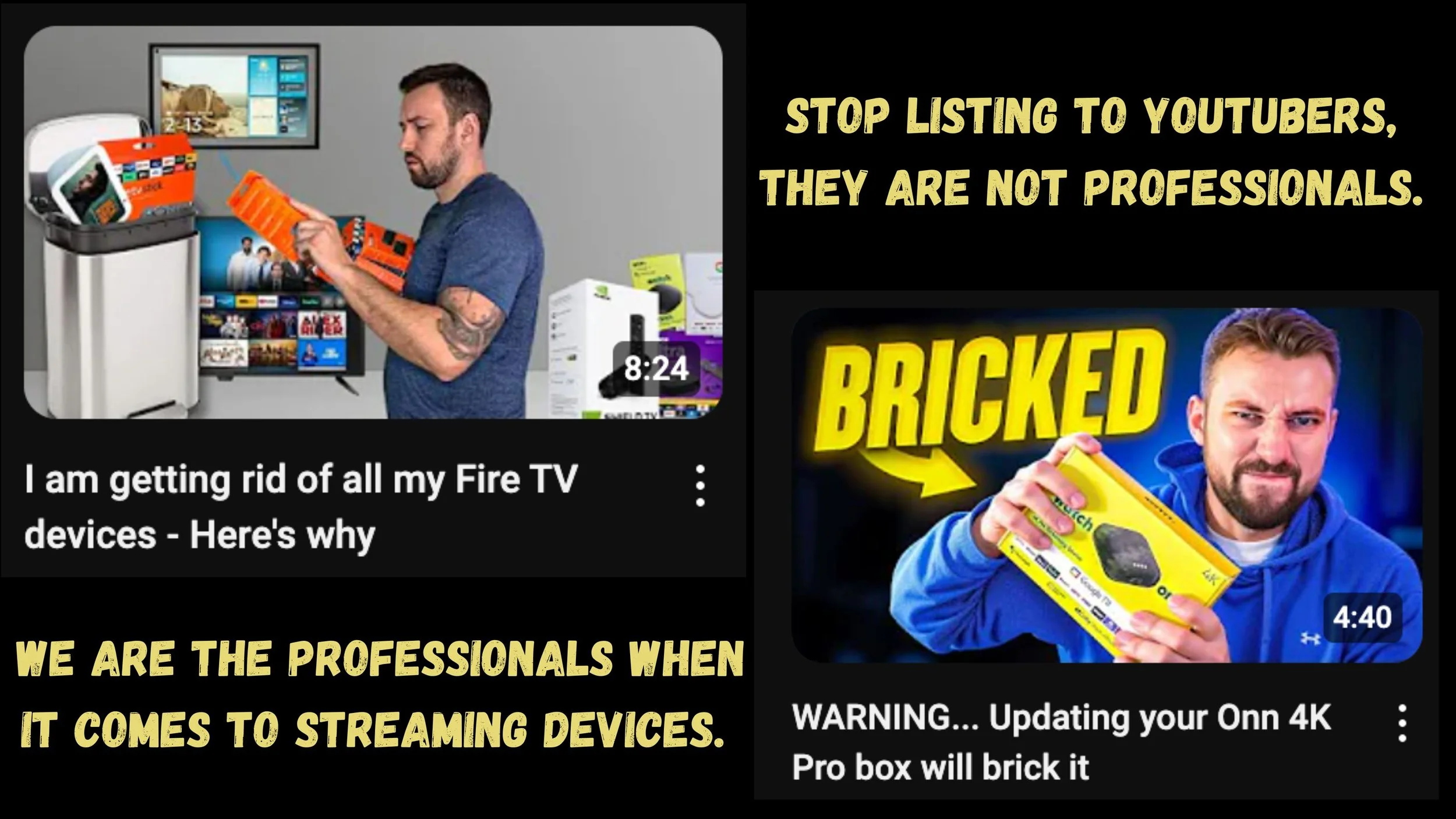How Do You Stop Buffering? The Ultimate Guide for Smooth Streaming in 2024
How do you stop buffering in 2024?
Update August 1st, 2025:
A lot has changed and we have went down the rabbit hole to find the true answer to “How do you stop buffering?”
First, you need to stop buying and then trying to sideload Fire Sticks and any other cheap streaming device. In our blog, Is Your Streaming Box Built to Break? The Real Reason Why Cheap Streaming Devices Buffer it breaks down indepth information we all have been over looking when it comes to sideloading on those streaming devices.
Yes, we have all overlooked this information. But now we here at D3vicx explain what is happening to your Fire Stick and other budget-friendly devices. And why it maybe time to over on from these devices.
Shop Now > Discord >
Original Blog:
Hello everyone, and thank you for stopping by our blog, How Do You Stop Buffering? The Ultimate Guide for Smooth Streaming in 2024. We are D3vicx (pronounced “devices”), and we specialize in customizing and sideloading premium streaming devices to help people enjoy paid TV entertainment for free worldwide.
So, what’s the number one issue with streaming and streaming devices that you see all over the internet? That’s right, buffering is the biggest problem people face. In fact, it’s the very reason our business exists.
A quick backstory: I’m just like you. I bought Firestick after Firestick jailbroke them, and tried to make them work. But after a while, the buffering would start. I tried everything—uninstalling some of the APKs I’d loaded onto the device, clearing the cache religiously—but nothing I did stopped the buffering for good.
Sure, it might go away for a little while, but it always came back. I followed every fix I could find online, but none of them worked. Even those YouTube tutorials were no help. I got so fed up that I tossed my last Jailbroken Firestick out of a 5th-floor window in Brooklyn, NY.
Thinking I was smarter this time, I upgraded to the Google TV 4K and jailbroke it too. But after a few months, the same buffering problems I had with the Firestick started all over again. Finally, I decided to stop wasting my money year after year on Firesticks and Google TVs.
I bit the bullet and bought a premium streaming device. Let me tell you that was the right move. Since then, buffering has been a thing of the past. In this blog, I’m going to walk you through everything how the device you’re using impacts your streaming experience, and how your home internet setup plays a role.
If you’ve been overlooking these details, this blog will help you fix your buffering issues for good. While I can’t promise buffering will never happen again, it won’t drive you crazy like it used to.
None of these big companies are perfect.
Oh, and by the way, if you were streaming the Tyson vs. Paul fight and it kept buffering, it probably wasn’t your device.
Netflix’s servers aren’t built for live sports streaming and everyone had a problem trying to watch the fight when streaming.
Topics Covered in This Blog:
Why does buffering happen while streaming?
The limitations of budget-friendly streaming devices
I Want a Fast, Non-Glitchy Streaming Device
Why Nvidia Shield Pro and Apple TV are worth the investment
How do you stop buffering for good
FAQs
Shop Now > Discord >
Why Does Buffering Happen While Streaming?
Here’s an edited version of your blog intro with improved flow, grammar, and clarity while keeping your original tone intact:
Why Does Buffering Happen While Streaming?
So, what is buffering? Do you know what it actually means when it comes to streaming? Buffering is the process of preloading data into a reserved area of memory. In streaming, this means downloading a portion of the content, whether it’s a video, movie, show, or music before playback begins.
Why Does Buffering Happen?
Buffering can usually be traced back to two key factors: the streaming device you’re using and your home internet setup.
The Streaming Device:
Let’s start with the device. Is your streaming device 32-bit or 64-bit? Is it running a CPU or a GPU? Believe it or not, these details matter a lot when it comes to buffering. We’ll dive deeper into the role of the streaming device below, but it’s essential to understand that not all devices are built to handle high-performance streaming efficiently.
Your Home Internet Setup:
Check out radio wave, only 2.4GHz goes through walls
Now, let’s talk about your internet. Are you streaming over WiFi, or do you have an Ethernet cable plugged into the device? Buffering is much more common when using WiFi compared to a direct Ethernet connection.
WiFi uses radio waves to provide high-speed internet wirelessly, but those waves are susceptible to interference from walls, furniture, or even other devices in the same area. Here’s where it gets even more complicated:
WiFi 2.4GHz: This frequency can travel farther and penetrate walls, making it more reliable for wider coverage. However, it’s slower at loading data.
WiFi 5GHz: While much faster, this frequency has significant limitations. It doesn’t travel far and struggles to pass through walls effectively.
If you rely on WiFi for streaming, these issues can lead to constant buffering interruptions.
Shop Now > Discord >
The Limitations of Budget-Friendly Streaming Devices
STOP listing to these YouTubers…..
I’ve been waiting to talk about this! For years, I’ve been telling people to stop trusting YouTubers with day jobs who don’t really know what they’re talking about.
Now, I’m diving deep into budget-friendly streaming devices to expose the hidden issues they don’t discuss in those flashy YouTube videos encouraging you to waste your money on cheap devices.
In the end, it’s you who pays the price whether it’s with your smart-earned money, your time, or the endless headaches these devices cause.
If you're going to let what you do be based upon what you hear & read, you better make certain the people who are giving you the advice are getting PHENOMENAL RESULTS! -Bob Proctor. Open your mind and follow along because the truth is right here below.
Why Firesticks, Other Budget-Friendly Devices, and Smart TVs Struggle
When looking at computing for a budget-friendly streaming device like the Firestick, Google TV 4K, Onn Box, and more, you see them say 64-bit. Everything on the box says 64-bit, so why doesn’t it perform like a 64-bit system? Well, they are only telling you half the truth. Computing with these budget-friendly streaming devices is a 32-bit operating system, not the 64-bit that is on the box.
Where do they get the 64-bit from? Well, from what I researched and gathered the 64-bit is the hardware on the streaming device. So they are telling you the truth and they are pretty much misleading you on information in a way.
So Why Is a 32-bit System vs. a 64-bit System So Important for Streaming Devices?
It all comes down to the amount of memory they can address. A 32-bit system references 2 to the 32nd power bytes of memory, which equals about 4 gigabytes.
In contrast, a 64-bit system references 2 to the 64th power bytes of memory, which equals 16 exabytes, that’s 4 billion times more memory than a 32-bit system.
16 exabytes is so massive it’s virtually unlimited for most purposes. Eight years ago, this was especially true when streaming devices didn't require as much power as they do now.
Here’s how it works: In a computer or in this case, a streaming device, the data or programs need to be loaded into RAM before they can run. Data is first stored on the slower hard drive and then transferred into the faster RAM. Once in RAM, the CPU can access the data and run the program.
For a 32-bit system, the 4-gigabyte memory limit may not be enough to hold all the data the CPU needs, which slows things down. When the RAM is full, the system compensates by storing data on the slower hard drive. This extra step constantly moving data between the hard drive and the CPU causes delays, making the streaming device run much slower.
In contrast, a 64-bit system can store significantly more data in the faster RAM, reducing the need to access the slower hard drive. This allows the device to run much faster and more efficiently. -(Information sourced from PowerCert Animated Videos)
Shop Now > Discord >
I Want a Fast, Non-Glitchy Streaming Device
Fast and non-glitchy, you say? With that in mind, should you choose a streaming device with a CPU, a GPU, or both? Did you even know this was something to consider? Don’t worry, neither did I until recently! What I do know is that the premium streaming device I own and highly recommend uses both a CPU and a GPU for maximum performance.
Let’s break it down:
The CPU (Central Processing Unit): Think of this as the brain of your device. It handles a little bit of everything from running apps to managing the operating system. However, because it’s a generalist and not specialized, it doesn’t always excel at speed when it comes to specific tasks like rendering graphics or video playback.
The GPU (Graphics Processing Unit): This is where things get interesting. The GPU specializes in processing graphics and video data. It ensures smooth visuals, fast rendering, and an overall better experience when streaming high-quality content. However, it can’t operate independently, it needs to work in tandem with a CPU.
The best premium streaming devices combine a powerful CPU and GPU. Together, they deliver the speed and performance you need for glitch-free streaming. Add in a 64-bit system, 3GB of RAM, and advanced hardware, and you’ve got a powerhouse device ready to handle anything you throw at it whether that’s 4K movies, gaming, or lightning-fast app navigation.
Shop Now > Discord >
Why Nvidia Shield Pro and Apple TV Are Worth the Investment
The Nvidia Shield TV Pro 2019 is equipped with both a CPU (Central Processing Unit) and a GPU (Graphics Processing Unit), making it one of the most powerful premium streaming devices on the market.
CPU: It features the Nvidia Tegra X1+ processor, a quad-core CPU built on ARM Cortex-A57 cores. The CPU handles tasks like running apps, managing system operations and performing general computations.
GPU: Integrated into the Tegra X1+ processor is a Maxwell-based GPU with 256 CUDA cores. This GPU handles graphics rendering, AI-enhanced 4K upscaling, and optimizing video playback and gaming performance.
This combination of CPU and GPU ensures the Nvidia Shield TV Pro 2019 delivers exceptional performance for streaming, gaming, and multitasking, setting it apart from many budget-friendly streaming devices on the market today in 2024. This is why the Nvidia Shield TV Pro 2019 is still King of all streaming devices.
The Apple TV 4K 128GB (2022) comes equipped with both a CPU (Central Processing Unit) and a GPU (Graphics Processing Unit), thanks to its powerful A15 Bionic chip.
CPU Power: The A15 Bionic chip features a 5-core CPU that’s designed for lightning-fast performance and energy efficiency. It handles everything from running apps to system operations, ensuring your streaming and navigation are seamless.
GPU Performance: Alongside the CPU, the A15 Bionic also includes a 5-core GPU. This component is responsible for smooth graphics rendering, making your video playback, visuals, and gaming experience truly exceptional.
The synergy of the CPU and GPU is what allows the Apple TV 4K to deliver features like HDR10+, Dolby Vision, and support for Apple Arcade gaming, all while running efficiently. It’s not just a streaming device, it’s a high-performance system tailored for premium entertainment.
Shop Now > Discord >
What Sets Premium Streaming Devices Apart from Budget-Friendly Streaming Devices?
From what I’ve learned, it’s the power behind the device that sets premium streaming devices apart, delivering a vastly different streaming experience. Most budget-friendly devices are built with limited specs, including:
A 32-bit operating system
2GB of RAM (with 1.5GB actually usable)
A 1.8GHz CPU
A 750MHz GPU
Only 5GB of free storage (3GB of which is taken up by the operating system)
On paper, these numbers might look decent, but when put to the test with 4K, HDR, or Dolby Vision streaming, these devices often fall short. At best, they deliver high-quality streaming in ideal conditions, but they struggle to maintain it for long periods.
One major issue with budget-friendly devices like the Onn Box Pro and Fire TV Cube 3, is their lack of a cooling fan. Without proper cooling, internal components can overheat, leading to potential warping. Once that happens, there’s no fixing the device; you’d need to replace it entirely. Overheating also contributes to constant buffering issues that many users experience.
The Role of Software
Software limitations also play a huge role. On budget devices, you often have no control over updates. Even with auto-updates turned off, these systems can still force updates when the company rolls them out. The Onn Box Pro even goes as far as including a GEO lock, preventing the device from functioning outside the U.S. unless you use a VPN.
The Solution: A Premium Streaming Device
If you want to stop buffering and enjoy seamless streaming, the answer is simple, invest in a premium streaming device. Let’s compare all of this to a device like the Nvidia Shield TV Pro 2019.
The Nvidia Shield TV Pro 2019 boasts:
NVIDIA® Tegra® X1+ processor with a 256-core GPU and 3GB of RAM
CPU: ARMv8 ARM Cortex-A57 (1.9 GHz) quad-core + ARM Cortex-A53 quad-core
A 64-bit operating system
12GB of free storage (with only 4GB used by the operating system) and the ability to expand storage using an SSD drive to your preferred size
A Gigabit Ethernet port
Two USB 3.0 Ports (Type A)
The ability to remap buttons for a personalized experience
It also features AI-enhanced upscaling up to 4K 60 FPS, support for 4K HDR, Dolby Vision HDR, and HDR10, and yes a built-in cooling fan that you can control via settings.
What truly sets this device apart is the level of customization it offers. You can:
Flash the system and even downgrade to your preferred Android version
Freeze the device in time to maintain peak performance
Sideload apps from third-party stores, bypassing the Google Play Store entirely
When you compare these specs and features, it’s clear why a premium streaming device like the Nvidia Shield TV Pro 2019 is worth every penny.
Shop Now > Discord >
How Do You Stop Buffering for Good
Buffering—it’s the bane of every streaming enthusiast’s existence. But don’t worry; it’s not an unsolvable problem. Let’s start with the most crucial factor: your streaming device.
How to truly stop buffering, you need a premium streaming device—not one of those budget-friendly ones that end up costing you more in frustration and wasted time. Sure, that cheap device might have seemed like a smart investment at first. But let’s face it: it’s only causing you headaches. Toss it, count your losses, and upgrade to a luxury streaming experience.
The key to a buffering-free setup starts with investing in a premium streaming device. Next, we’ll dive into optimizing your home internet connection, which plays the second most important role in your setup.
Upgrade to a Fast Premium Streaming Device
When it comes to premium streaming devices, there are only two real contenders on the market. However, one stands far above the rest, earning the title of the King of Streaming Devices in 2024 and 2025.
2nd Place: Apple TV 4K (128GB, 2022 Edition)
Why this model and not the 64GB version? The ethernet port, plain and simple. An ethernet cable is a game-changer for consistent, high-speed streaming. But don’t be fooled into thinking all devices with ethernet ports are created equal (looking at you, Fire TV Cube 3). It’s about more than just connectivity—it’s about processing power.
With an A15 Bionic chip, the Apple TV 4K 2022 edition can handle three Kodi builds simultaneously, making it an excellent choice for anyone in the Apple ecosystem. And yes, like the Nvidia Shield Pro, it supports sideloading IPAs, allowing access to a treasure trove of free, premium TV entertainment.
1st Place: Nvidia Shield TV Pro (2019)
Taking the crown is the Nvidia Shield TV Pro (2019), a beast of a device running Android 9 (version 8.2.1 or lower for optimal performance). Wait, why not Android 11? Because downgrading restores up to 20% of the speed lost in the update, making it a top performer.
This premium device is packed with features:
Expandable Storage: Add an SSD drive of up to 4TB for direct storage
Plex Media Server: Use as Plex Server hook up SSD Drive or Nas Drive
Gaming Capabilities: Pair it with RetroArch and Hyperspin for retro gaming.
Endless Possibilities: From sideloading apps to serving as a Plex middleman, the potential is nearly limitless.
Built-in Cooling: Keeps the device running smoothly for those long binge sessions.
The Nvidia Shield Pro offers a truly buffering-free experience with unparalleled speed and performance, giving you the ultimate luxury in streaming.
Optimize Your Internet Connection
Now that you’ve upgraded to a premium streaming device, it’s time to tackle your home internet connection, the second key to eliminating buffering.
Ask yourself these questions:
What are your internet speeds (in Mbps)?
Do you rent or own your internet equipment?
How far is your streaming device from the router?
Tips for Internet Optimization:
Know Your Speeds: A premium streaming device like the Nvidia Shield Pro needs at least 100 Mbps to perform optimally.
Own Your Equipment: Renting your router? Upgrade to your own high-quality router for better control and performance.
Use an Ethernet Connection: Plugging your streaming device directly into your router via ethernet gives you the best speeds and stability.
And no, not all routers are created equal! Check out the related post below for recommendations like the Gl.iNet Flint 2, which features built-in WireGuard® VPN for speeds up to 900 Mbps and addon their travel router, so you can access your home internet anywhere in the world.
Related Post: The Best Router for Streaming and Gaming in 2024 to 2025
Adjust Device Settings
Fine-tuning your device settings can also help eliminate buffering. Here’s how:
Clear the Cache: Use an APK that simplifies the process with a single click. Avoid apps like SD Maid, as they can reset settings on devices like the Nvidia Shield Pro, causing APKs to disappear. Instead, try:
DangBei Assistant (sideload required)
Fast Task Killer (frees up unused RAM)
TechDoctorUK Apps (purchase on the Google Play Store for cache clearing and closing background apps).
Force Close Apps: Don’t let apps run in the background unnecessarily. Too many open apps can slow your device down or cause crashes. Force Close Apps in Settings -> Apps -> See All Apps -> click on the app -> Force Close
Perform Monthly Maintenance: For Jailbroken Apple TV 4Ks, many IPAs come with built-in cache-clearing features, as do several Kodi builds.
Pro tip: Keep your device running smoothly by making maintenance a routine part of your streaming setup!
Shop Now > Discord >
FAQs: Common Questions About Buffering
How Do You Stop Buffering on Streaming Devices and Platforms?
Tired of buffering? Here's how you stop buffering on any device or platform! First, start by checking your internet. Many people don’t realize that while WiFi on 5GHz or higher can provide faster speeds, it struggles to travel far or pass through walls effectively. That’s where a mesh network system, like Plume Pods, comes into play. These act as little satellite dishes, evenly distributing your WiFi signal throughout your home. For more details, check out the related post below.
If your internet isn't the issue, it’s likely the device itself. Streaming devices like the Firestick or Smart TVs often lack the high-performance hardware needed for smooth streaming. Devices running on a 32-bit operating system are inherently slower, with limited power and performance. Upgrading to a premium streaming device is your best bet—there’s no way to "fix" underpowered hardware.
For premium streaming devices like the Nvidia Shield TV Pro, buffering often comes down to the software—specifically, Android 11. You can either:
Disable the Plex Media Server by going to Settings → Apps → See All Apps → Plex Media Server → Disable.
Flash the system and downgrade to Android 9 for optimal performance. I always recommend downgrading—it delivers the best results and long-term stability.
How Do You Stop Buffering on Kodi?
This one’s tricky because it depends on what device you’re using Kodi on. It could be running on anything from a Firestick to a premium device, and each scenario is different.
Here’s a quick fix (don’t quote me, though):
Find out if your device uses a 32-bit system or a 64-bit system.
If it’s 32-bit, download the ARMV7A (32-bit) version of Kodi.
If it’s 64-bit, go for ARMV8A (64-bit).
Always download Kodi directly from kodi.tv/download—nowhere else!
Use a build with automatic cache cleaning, but stick to Live TV, Sports, and PPVs on Kodi. For Movies, TV Shows, or Anime, consider moving to alternatives like Stremio, which outperforms Kodi in these areas.
Do I Need a Better Internet Plan or a Better Device?
Both! For buffering-free streaming, you need a solid internet plan and a high-performance device.
The real question is: do you want to handle everything yourself, or would you prefer to pay a professional to set up and optimize your device (e.g., jailbreaking)? Done correctly, a Jailbroken Device can deliver 3 to 5 years of flawless streaming without buffering, as long as you maintain it regularly.
Key Tips for Your Internet Plan:
Ensure you have a fast plan—at least 100Mbps for premium devices like the Nvidia Shield TV Pro.
Own your equipment:
For routers, go for the GL.iNet Flint 2. It’s under $200 and absolutely worth it for its speed and VPN capabilities.
If you need a cable modem, I recommend the Netgear Cable Modem (CM3000).
Avoid 2-in-1 modem/router combos—they’re notoriously unreliable.
By combining a strong internet plan with a premium device, you’ll enjoy a smooth, hassle-free streaming experience.
Shop Now > Discord >
Sign Up for Our Newsletter and Get Free Spotify Premium!
We’d love for you to put us to the test and enjoy Free Spotify Premium on us for your favorite handheld device. No, this isn’t XManager (though it’s okay for what it is). This is a modified version of the Spotify app, giving you premium-like features for free—no strings attached!
Sign up for our once-a-week newsletter to stay in the loop on the best streaming devices on the planet and discover what you can watch for free on them. Plus, don’t miss Tech Tuesdays with T, where we dive into handheld devices and all the latest buzz in the streaming world.
Weekend Action Thursdays drop at 8:00 PM to kickstart your weekend with top-tier recommendations, and once a month, we bring you Slap Face Wednesday—your action-packed guide to the month ahead.
As a bonus, sign up today to snag your Free Spotify Premium for your phone or tablet. It’s yours to enjoy as long as you keep it on the device you download it onto.
Note: This works on all devices except iOS.
Shop Now > Discord >
Join our Discord Community
How many other jailbroken device sellers do you know you can get in touch with right away? Yea, not that many. We are the only ones that thought it was about time to built our own community of like minded streamers.
As a bonus when you pick up a Jailbroken Nvidia Shield Pro or Jailbroken Apple TV 4K you can join our exclusive tech support group in Discord. In this group we like to stay ahead of what is going on in the streaming world. If you have any tech issues this is the fastest way to get in touch with us. You can send photos and videos easy through this group to show us the issue you are having.
For people who are still shopping, this the best way to ask jailbroken device owners what they think of the devices themseleves.
Shop Now > Discord >
In Conclusion
“If you're going to let what you do be based upon what you hear and read, you better make certain the people who are giving you the advice are getting PHENOMENAL RESULTS!” – Bob Proctor.
We can confidently say that the Jailbroken Nvidia Shield Pro we offer delivers phenomenal results—with no buffering.
We’ve mastered the art of eliminating buffering on premium streaming devices. While we’ve worked with other streaming devices, many simply couldn’t be fixed after a deep dive. That’s why this topic is one of my favorites—we’ve all dealt with buffering, whether it’s your first time or yet another headache caused by a budget-friendly streaming device.
Remember the key takeaways: avoid 32-bit systems and flash those Nvidia Shield TV Pros running Android 11. We’re here to help, but the real miracles happen when we set up your premium streaming device ourselves.
If you’re planning to pick up a jailbroken device from us, don’t wait—we won’t sell Jailbroken Devices forever. Once they’re gone, they’re gone. Don’t miss out on the best streaming experience of you life!
Shop Now > Discord >
Related Post: Benefits of Owning a Jailbroken Nvidia Shield Pro in 2024